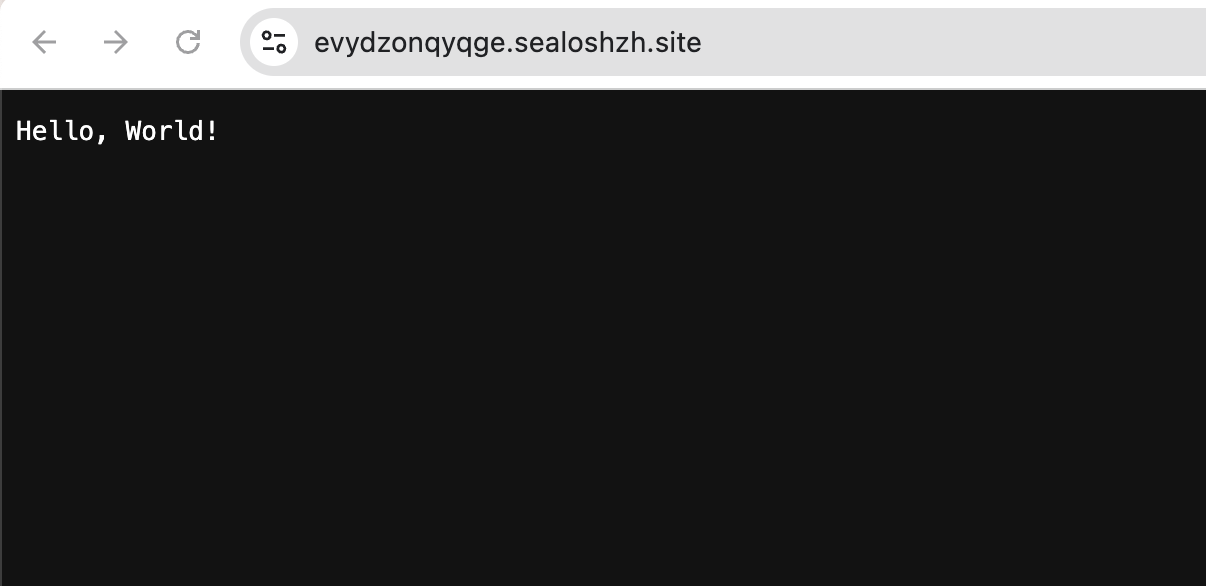Develop with JetBrains IDE
This guide describes how to use IntelliJ IDEA in the JetBrains IDE to develop a Java-based Devbox.
Prerequisites
Download the JetBrains Gateway application.
Start a Devbox project.
Download the private key of the Devbox project to your local computer. View the SSH configuration in the Devbox project detail (Username: devbox, Host: hzh.sealos.run, Port: 30566).
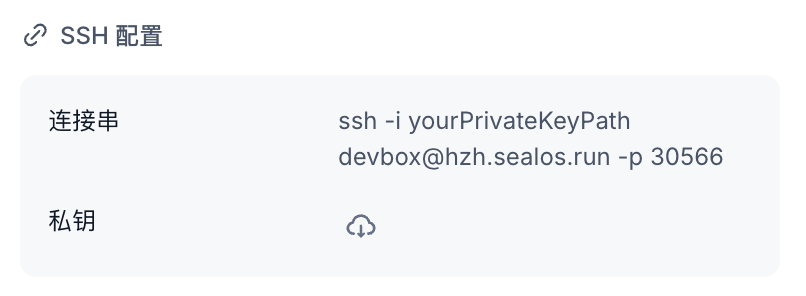
Get Started
- Open Devbox, select JetBrains IDE and click on it.

- Automatically invoke the local JetBrains Gateway and click
New Connection.
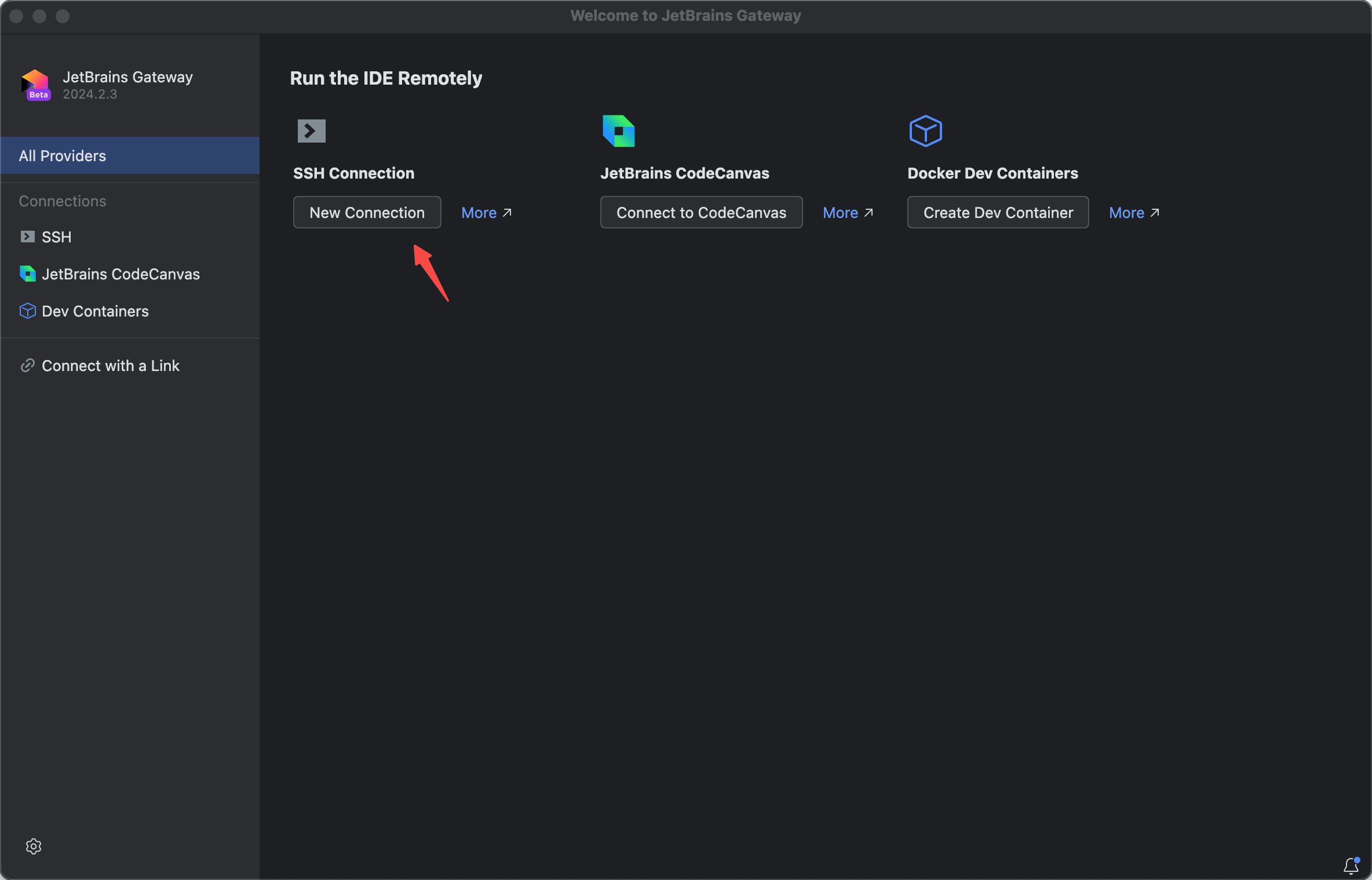
- Open JetBrains Gateway, fill in Username, Host and Port, check Specify private key, and select the path to the private key. Click
Check Connection and Continueto test the SSH connection.
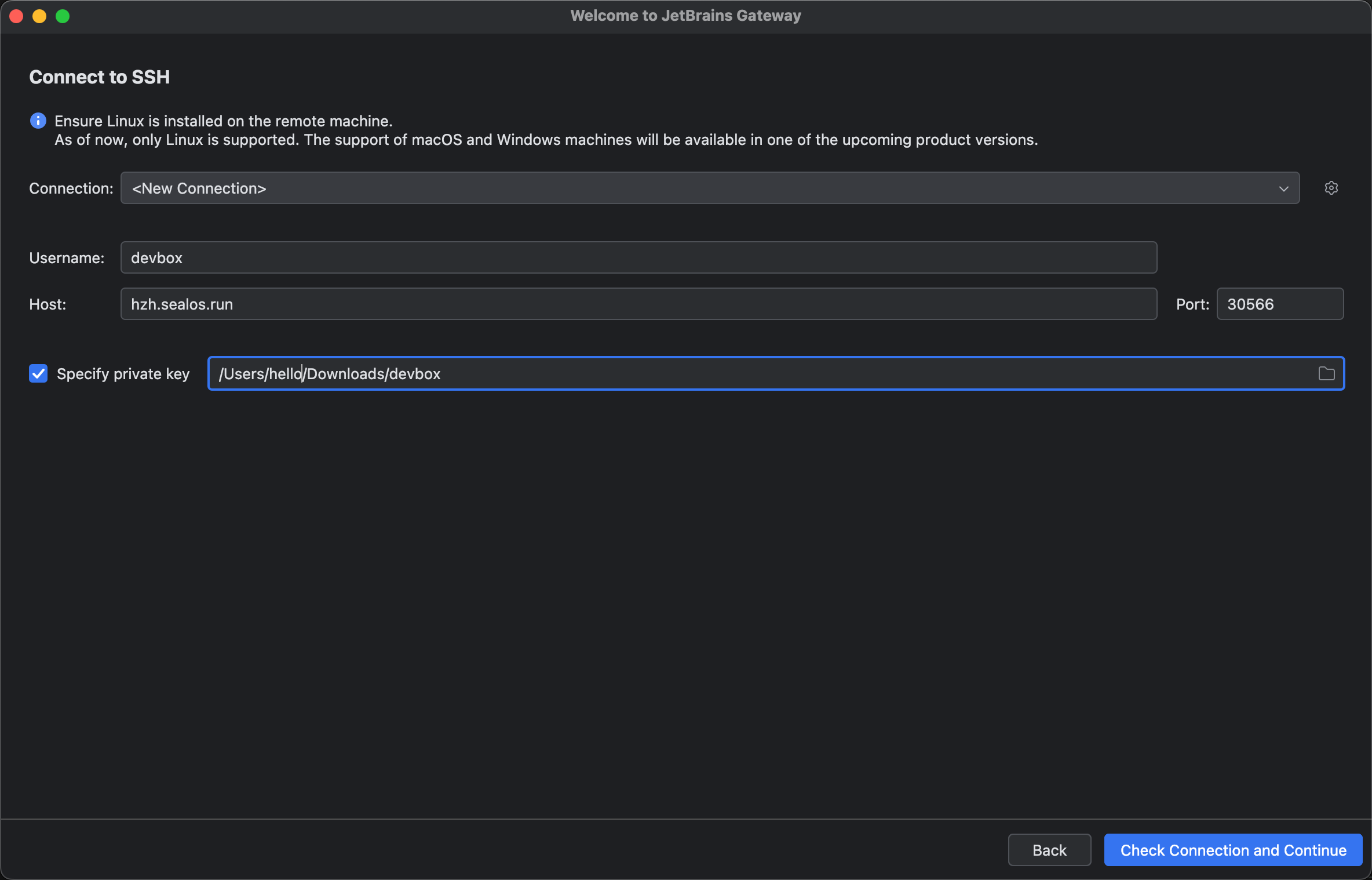
- Select
IntelliJ IDEA 2024.3.1 Previewfor the IDE version and/home/devbox/projectfor the project path. Click Download IDE and Connect to download the IDE and connect.
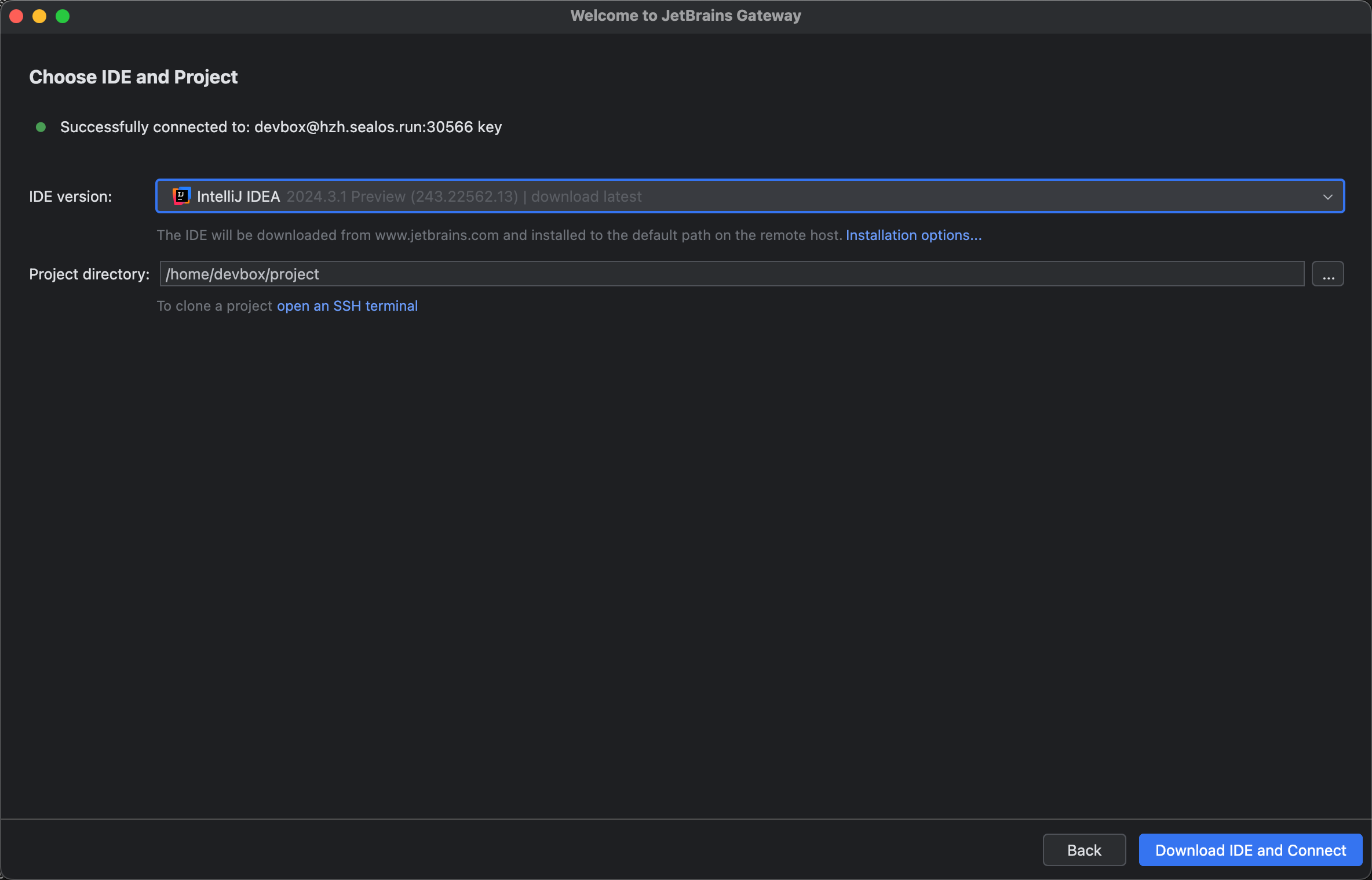
You need to wait for the IDE to download.
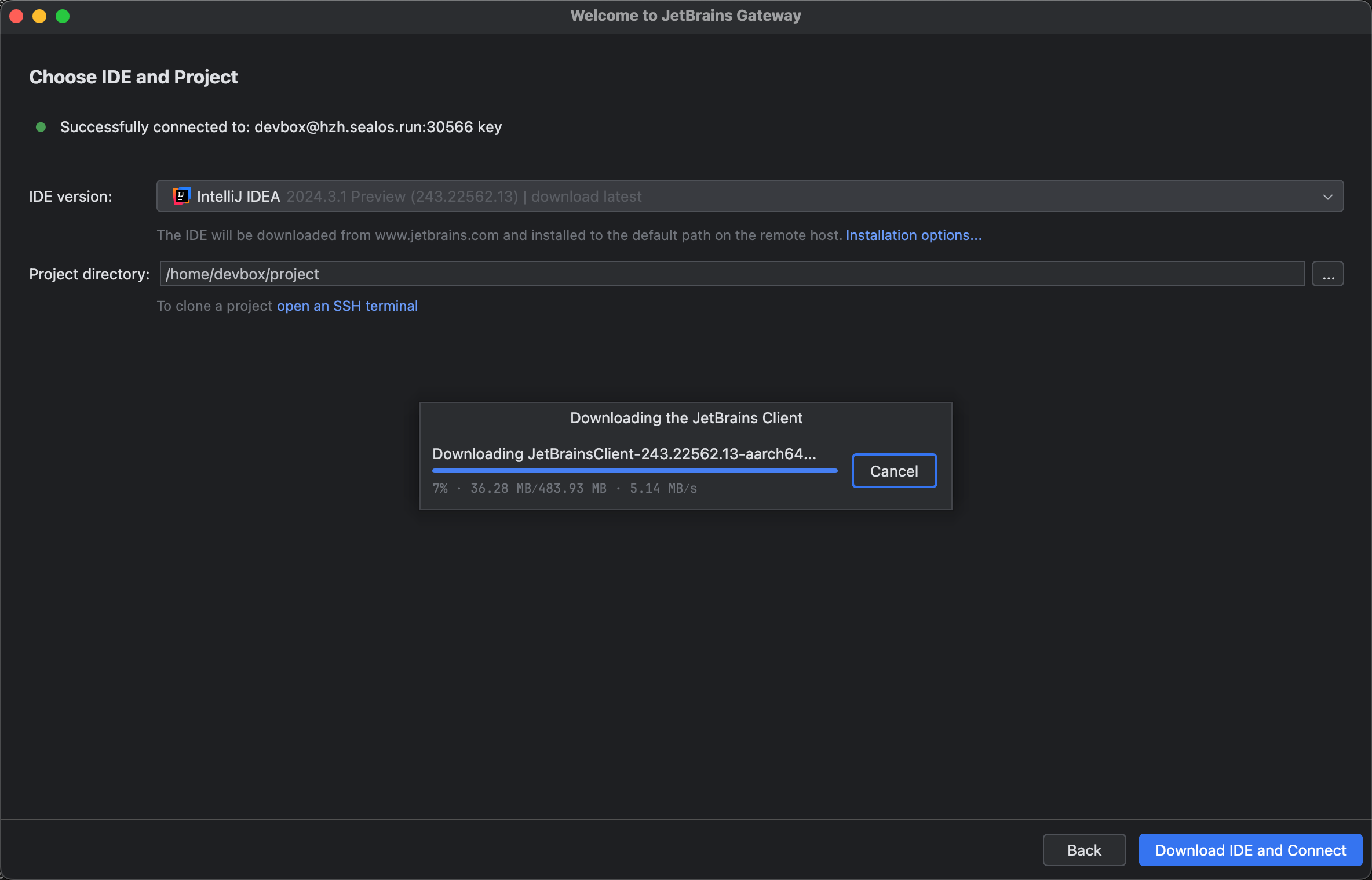
- Automatically invoke the local IntelliJ IDEA, select English as the language, open the project file, and click the green arrow to run the Java service.
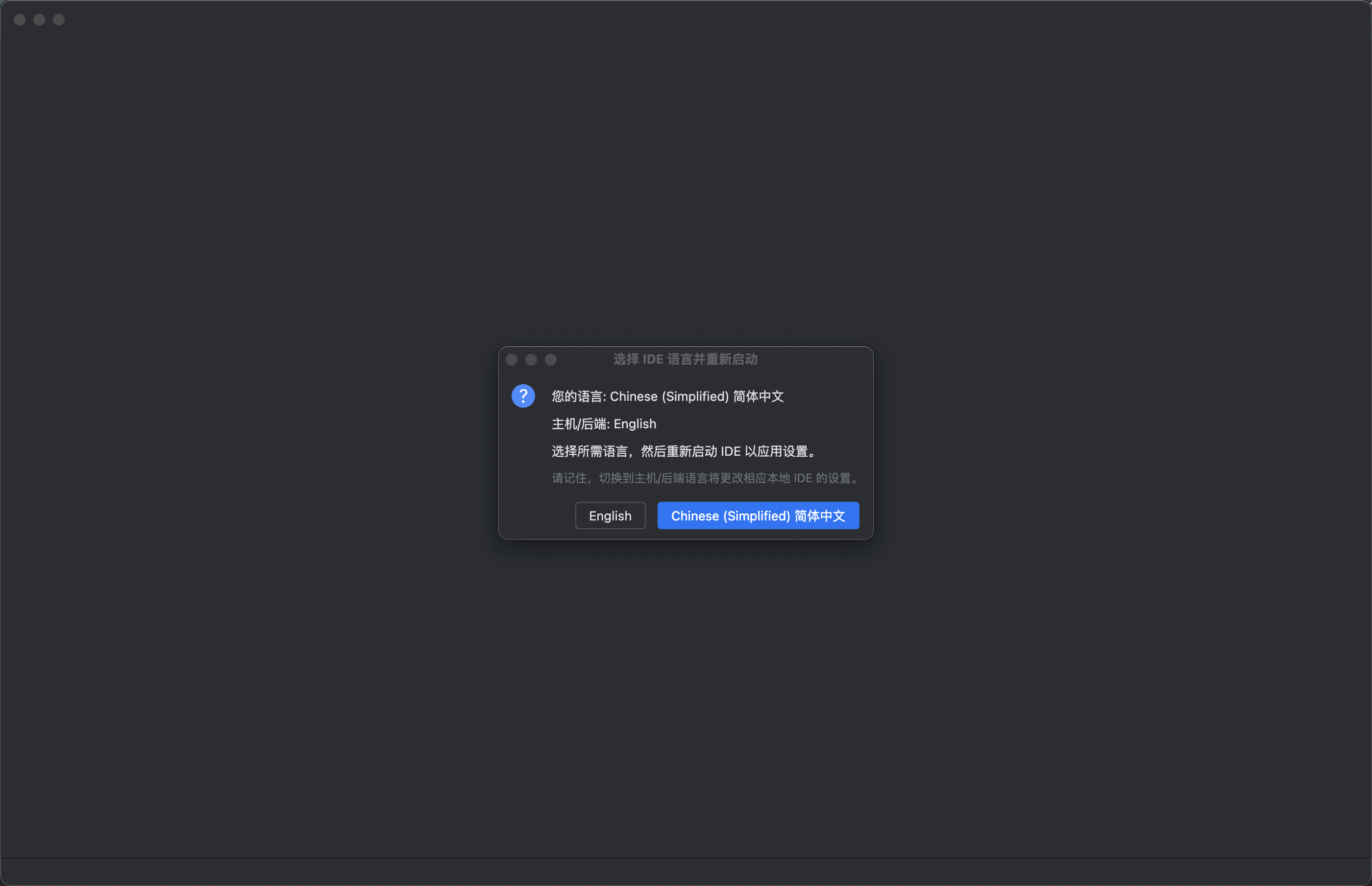
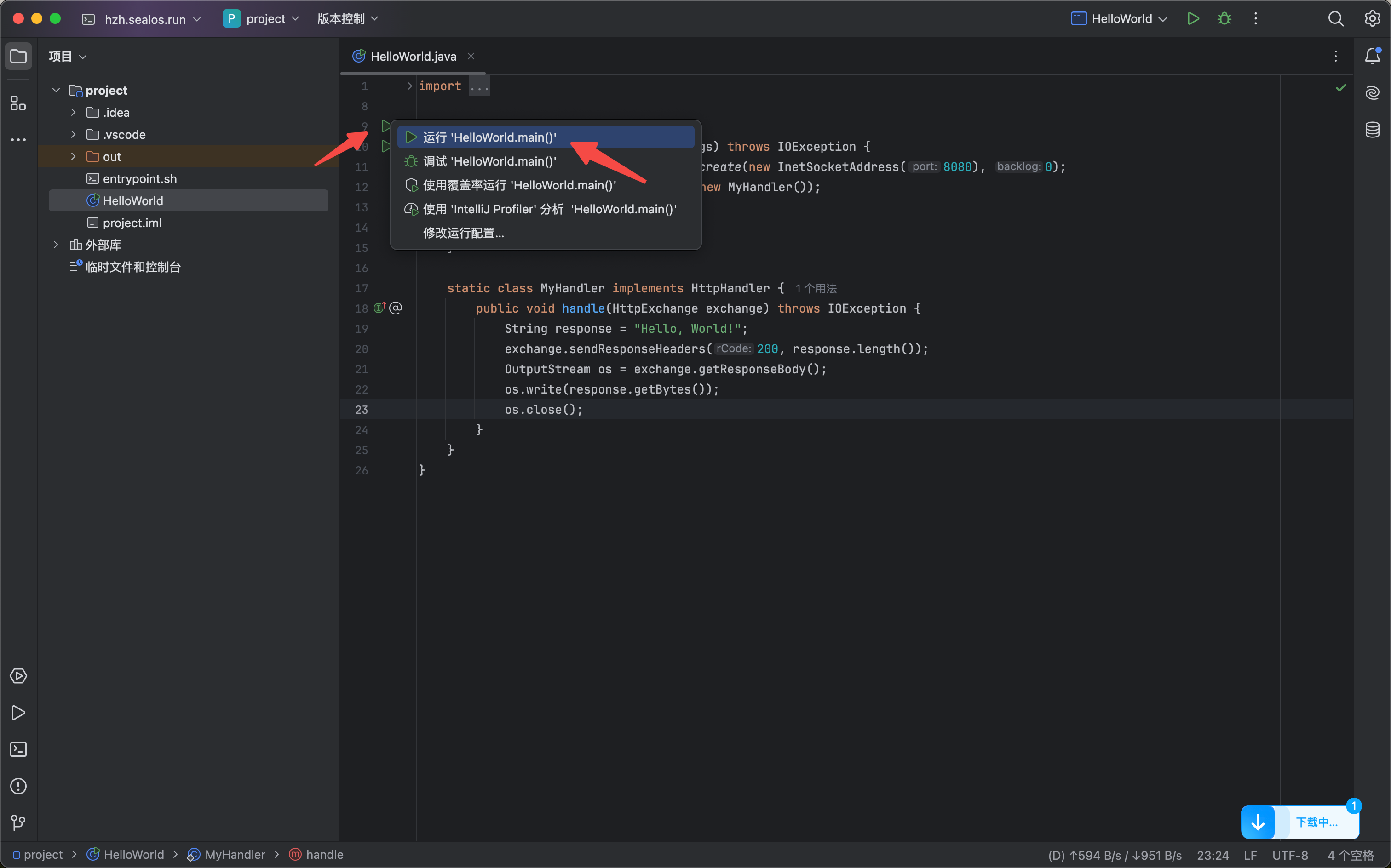
- Open the detail of the Devbox project and click the public address to access the Java service.
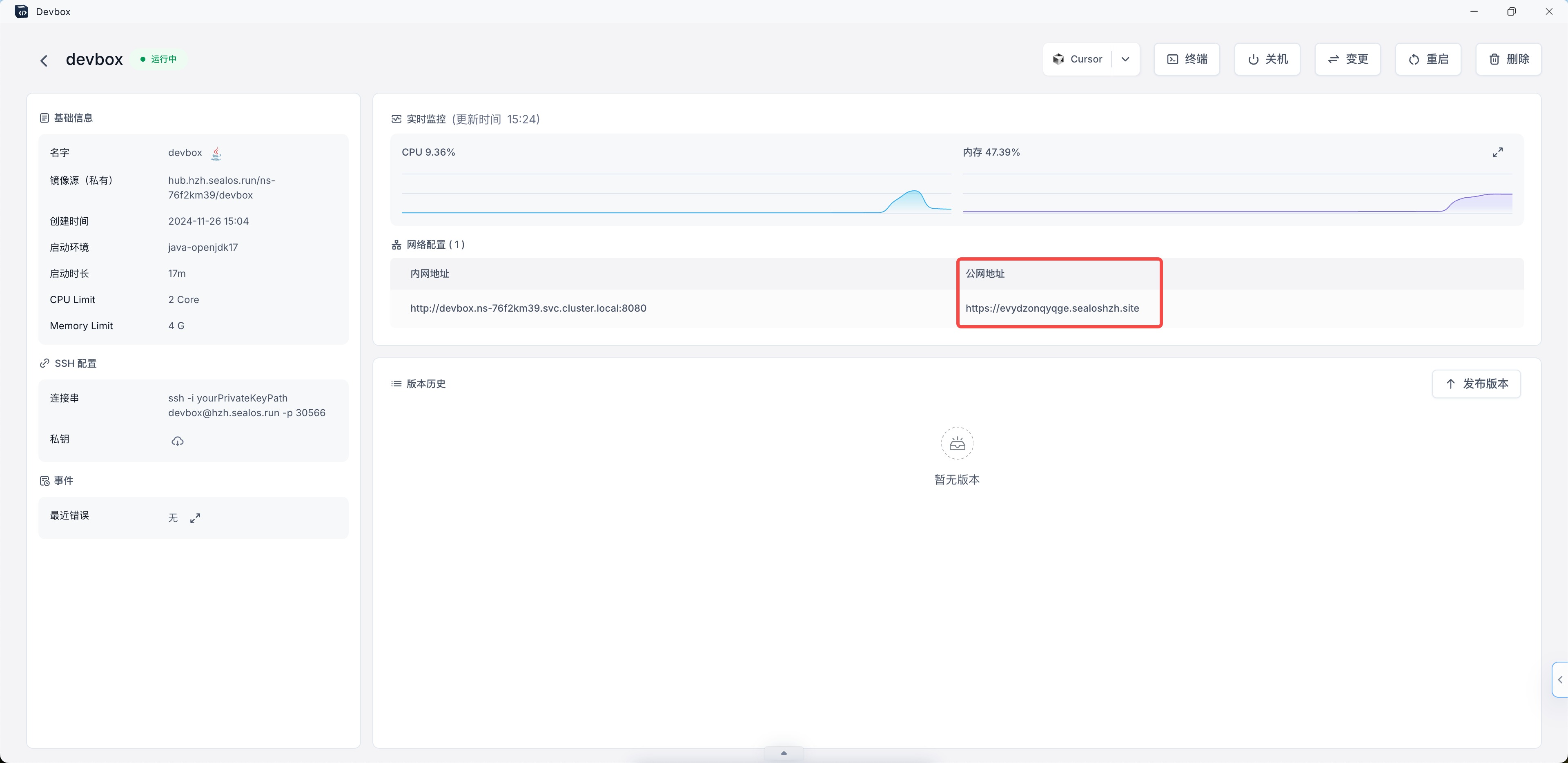
- Successfully accessed the Java service.